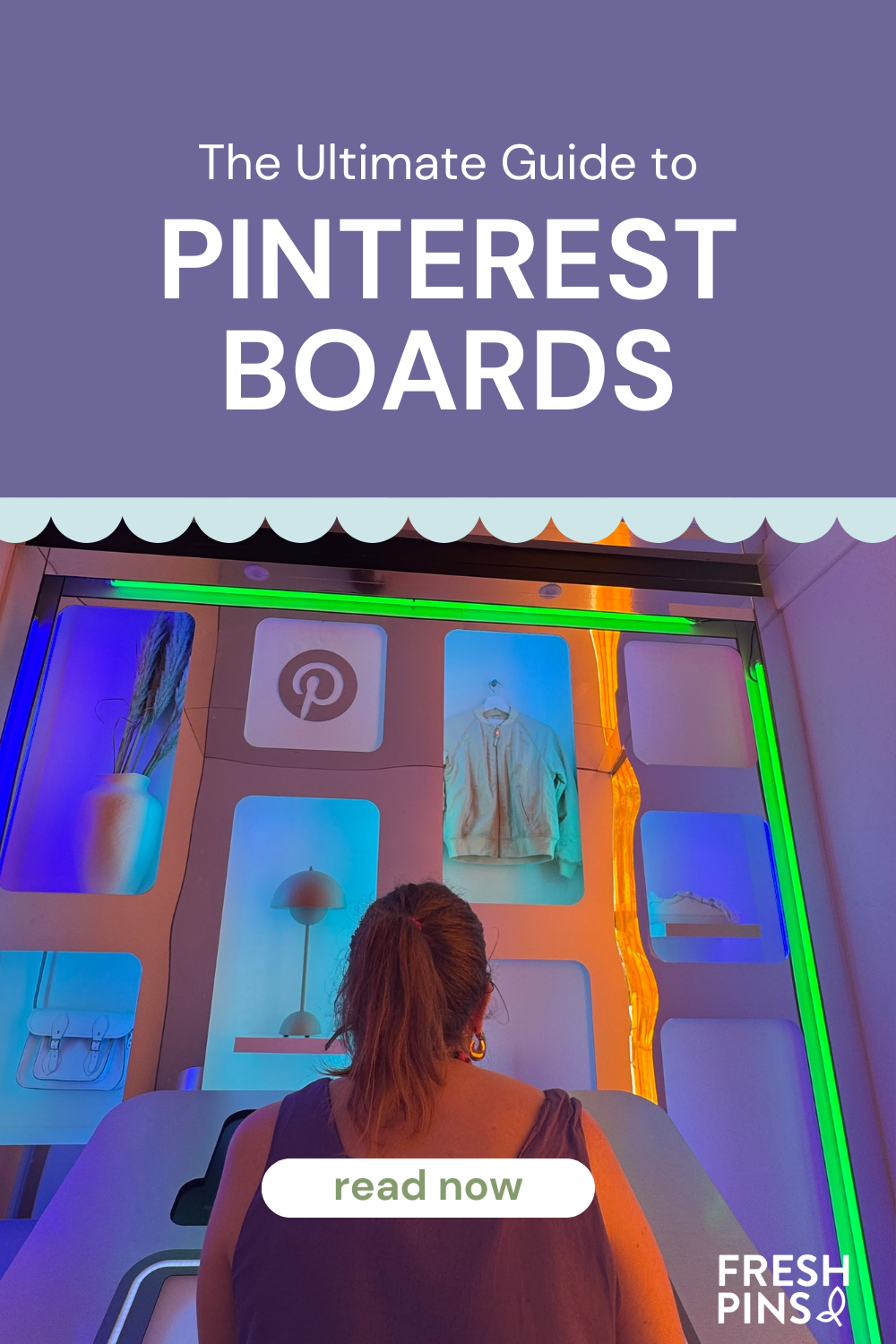Sapevate che potete usare le vostre bacheche Pinterest in modo strategico per farvi trovare dalle persone su Pinterest e far crescere la vostra attività in generale? Sì, è possibile, e sicuramente dovreste farlo! Le bacheche di Pinterest sono fondamentali per l'algoritmo di Pinterest e per la distribuzione dei pin. Ecco perché nel post di oggi tratteremo tutto ciò che c'è da sapere sulle bacheche di Pinterest per il business: come usarle per attirare nuovi iscritti e raggiungere un pubblico completamente nuovo e fedele, come scegliere i nomi delle bacheche di Pinterest e alcune domande frequenti per non avere dubbi su come ottimizzare le vostre bacheche.
Cosa sono le schede di Pinterest?
Come forse già sapete, le bacheche di Pinterest sono un elemento essenziale di Pinterest. Tutti questi pin devono stare da qualche parte, giusto? Ebbene, questa è la funzione delle bacheche di Pinterest: funzionano come cartelle che contengono tutti i Pin.
Ecco come sono organizzati i pin. Ogni pin sarà raggruppato all'interno di un bacheche su un argomento specifico. Quindi, Le bacheche di Pinterest sono il luogo in cui gli utenti salvano e raccolgono i loro pin, quasi come se si trattasse di immagini o video da appuntare in un album digitale..

Schede Pinterest per le aziende
Se vi state chiedendo: Devo prestare attenzione alle mie tavole? La risposta è un secco sì! Le bacheche di Pinterest sono molto importanti per il vostro business online e vi spieghiamo perché: Aiuteranno il vostro account Pinterest a crescere perché contano (molto) per l'algoritmo di Pinterest.
Le vostre bacheche forniranno tutte le informazioni di cui Pinterest ha bisogno per capire meglio di cosa parla il vostro contenuto e mostrarlo al pubblico giusto. Maggiore è la qualità e la cura delle vostre schede, migliori saranno le vostre performance. Quindi, indovinate un po'? L'ottimizzazione è la chiave per ottenere questo risultato!
Come creare una bacheca Pinterest?
Potete creare una bacheca dal vostro profilo o crearne una quando salvate un pin.
Per creare una scheda dal proprio profilo
Dal desktop
- Fare clic sull'immagine del profilo nell'angolo in alto a destra della pagina.
- Fare clic sul pulsante + icona sul lato destro dello schermo
- Selezionare Consiglio di amministrazione
- Digitare un nome per la scheda
- Rubinetto Mantenere il segreto su questa scheda se volete tenerlo segreto (potete renderlo pubblico in seguito!)
- Cliccare Crea
Dal vostro iOS
- Toccare l'immagine del profilo in basso a destra dello schermo per aprire il profilo.
- Toccare il tasto + icona a destra della barra di ricerca
- Seleziona il consiglio
- Digitare un nome per la scheda
- Aggiungere i collaboratori se si tratta di un progetto condiviso
- Rubinetto Mantenere il segreto su questa scheda se si desidera nasconderlo dal proprio profilo
- Rubinetto Crea nell'angolo in alto a destra dello schermo
Per creare una scheda quando si salva un Pin
Dal desktop
- Toccare il Pin che si desidera salvare.
- Fare clic sull'icona accanto al nome della scheda suggerita.
- Fare clic su Crea scheda in fondo all'elenco dei nomi delle schede.
- Digitare un nome per la scheda, aggiungere le date, toccare Segreto se si vuole mantenere il segreto, o aggiungere dei collaboratori
Dal vostro iOS
- Toccare un Pin per aprirlo, quindi toccare Risparmiare nella parte inferiore dello schermo
- Rubinetto Creare la scheda nella parte inferiore dello schermo
- Digitare un nome per la scheda,
- Aggiungere collaboratori
- Rubinetto Mantenere il segreto di questo forumse si vuole mantenere il segreto
- Rubinetto Avanti nell'angolo in alto a destra dello schermo
Le schede verranno salvate automaticamente.
Come si fa a inserire un pin in una bacheca Pinterest?
Dal desktop
- Fate clic sull'icona + in basso a destra del vostro feed.
- Rubinetto Crea Pin
- Cliccare Risparmiare dal sito e inserire l'URL del sito web in cui si trova l'immagine che si desidera bloccare.
- Fare clic sull'icona >
- Selezionare un'immagine e fare clic su Aggiungi a Pin
- Rubinetto Selezionare
- Rubinetto Risparmiare accanto alla scheda in cui si desidera salvare il Pin o fare clic su Crea scheda per crearne una nuova.
Dal vostro iOS
- Toccare l'immagine del profilo e aprire il proprio profilo
- Scorrere verso il basso fino a visualizzare la barra di ricerca
- Toccare il tasto + icona
- Selezionare Spillo
- Toccare l'icona del mappamondo e inserire l'URL del sito web in cui si trova l'immagine che si desidera appuntare.
- Rubinetto Vai sulla tastiera e poi toccare Risparmiare
- Selezionare le immagini o toccare Selezionare Tutti e rubinetto Avanti
- Selezionare una scheda per salvare il Pin
Quali schede Pinterest dovrei creare per la mia attività?
Come abbiamo detto, le vostre bacheche devono essere ottimizzate per raggiungere il pubblico giusto. Quando utilizzate il vostro account Pinterest per far crescere la vostra attività, dovete prestare attenzione all'ottimizzazione per i motori di ricerca di Pinterest. Per questo motivo, è molto importante seguire questi consigli:
A) Organizzateli per argomento
Le vostre bacheche Pinterest sono il modo migliore per organizzare i vostri bellissimi pin e le vostre idee. Assicuratevi di creare una bacheca per ogni area importante della vostra attività, in modo che le persone possano sfogliare e trovare facilmente i vostri contenuti sul vostro profilo.
B) Curarsi adeguatamente
La rilevanza è fondamentale. I pin all'interno delle vostre bacheche devono essere pertinenti all'argomento specifico che la vostra bacheca tratta. Immaginate di essere un food blogger e di avere una bacheca in cui salvare i pin sulle ricette vegane: non avrebbe alcun senso avere una bacheca piena di ricette di costolette alla griglia e di salsa barbecue, confonderebbe l'algoritmo e il pubblico. Ecco perché è così importante che i vostri pin siano sempre ben organizzati.
C) Nomi delle bacheche Pinterest
Sapete quanto fanno per voi i nomi delle vostre bacheche Pinterest? Molto! Sono fondamentali per la crescita reale su Pinterest.
L'algoritmo di Pinterest utilizza il vostro profilo, i vostri pin, i titoli, le immagini, la descrizione e soprattutto i titoli delle vostre bacheche per capire di cosa parla il vostro account. Per dare un nome ai titoli delle vostre bacheche, dovete prestare attenzione a un paio di cose.
Parole chiave
Innanzitutto, fate una ricerca. Per dare un nome alle vostre schede, dovete conoscere le parole chiave pertinenti alla vostra nicchia. Si tende a pensare che Pinterest sia solo un social media, ma è molto di più: è un enorme motore di ricerca.
Le parole chiave sono le parole che le persone digitano più spesso nella funzione di ricerca di Pinterest per trovare le cose. Per questo motivo le parole chiave svolgono un ruolo fondamentale nell'acquisizione della notorietà del marchio su Pinterest.
Le persone cercano a partire da frasi brevi come Abiti invernali o Ricette di pane alla banana alle domande intere come come acconciare la frangia a tenda.
I nomi delle bacheche devono riflettere le parole chiave e i termini di ricerca. Inoltre, anche i vostri pin all'interno di quella bacheca devono essere pertinenti a quella parola chiave.
Come cercare parole chiave per dare un nome alle bacheche Pinterest
Trovare parole chiave pertinenti per dare un nome alle vostre bacheche Pinterest non è poi così difficile.
In realtà, ci sono molti modi per farlo.
Basta andare nella barra di ricerca del feed iniziale di Pinterest e digitare qualcosa di pertinente alla propria attività, ad esempio, se si è un truccatore, si può digitare: Trucco

Come potete vedere, Pinterest vi offre una marea di idee diverse, come "Trucco con gemme", "Tutorial di trucco", e "Trucco per principianti." Sono tutti termini popolari che le persone cercano costantemente su Pinterest. Prendete questi termini di ricerca e usateli per creare o raggruppare i vostri pin in bacheche pertinenti alla vostra nicchia.
Fate un elenco di possibili bacheche con tutte le parole chiave che avete trovato per vedere come i vostri contenuti potrebbero adattarsi o essere organizzati in quelle categorie, e create da 5 a 10 bacheche per iniziare, ma assicuratevi di non lasciare nessuna bacheca vuota! Si consiglia di avere almeno dieci pin per scheda.
Scopri il nostro post sul blog per saperne di più sulle parole chiave!
D) Descrizione della bacheca Pinterest
Pertanto, quando si crea una bacheca dal proprio profilo o quando si salva un pin, Pinterest non consente di inserire una descrizione. Per farlo, dovrete andare a farlo dopo aver creato la vostra bacheca.
Basta passare il mouse sulla scheda e premere sull'icona della matita per modificarla. A questo punto, sarà possibile inserire la descrizione.
In nessun caso questo campo deve essere vuoto, quindi assicuratevi di riempirlo.
Ricordate che la descrizione della bacheca è il luogo in cui dovreste aggiungere le parole chiave pertinenti all'argomento della vostra bacheca. Cercate di aggiungere non solo le parole chiave che avete trovato, ma anche le loro varianti in modo organico.

Spiegate in poche parole di cosa parla la vostra bacheca e cercate di inserire le parti più interessanti nelle prime 150 parole, perché potrebbe essere la prima cosa che le persone leggono quando trovano le vostre bacheche. Avete a disposizione fino a 500 caratteri per aggiungere le vostre parole chiave, ma fate attenzione e non riempitele di parole chiave, il che significa semplicemente: pensate, scrivete e strutturate la vostra descrizione in modo naturale per aggiungere le parole chiave in modo organico. Evitate anche di usare gli hashtag #Don't #Do #This; state perdendo spazio prezioso per le parole chiave.
Ricapitolando: Le vostre schede devono includere le vostre parole chiave, lo scopo e il pubblico a cui si rivolgono o il problema che risolvono e una chiara spiegazione degli argomenti trattati.
FAQ rapide
Sappiamo che ci sono alcuni dubbi e domande comuni che la gente si pone sulle bacheche di Pinterest, quindi ecco alcune domande che potreste chiedervi e che potreste prendere in considerazione quando create, organizzate e ottimizzate le vostre bacheche.
Cosa sono le schede di gruppo?
Esistono due tipi di bacheche Pinterest: quelle personali e quelle di gruppo. Le bacheche personali sono collegate al vostro profilo personale, il che significa che voi (sia che abbiate un account personale o aziendale) siete gli unici contributori. Quando si è l'unico contributore, si è l'unica persona autorizzata ad aggiungere e salvare i pin in quella bacheca. Le bacheche di gruppo sono bacheche con più di un contributore.
All'inizio Pinterest ha creato delle bacheche di gruppo per incoraggiare i pinners a collaborare e condividere le loro idee. Immaginate di voler creare una bacheca per ristrutturare il vostro giardino, quindi create una bacheca con idee di giardinaggio, ma volete anche le idee di altre persone, quindi potreste aggiungere altri pinners per collaborare alla vostra bacheca.
Tuttavia, per gli account Business, ci sono alcune cose da considerare riguardo alle bacheche di gruppo. Le bacheche di gruppo sono cambiate molto da quando Pinterest le ha create. Nel 2016 le bacheche di gruppo erano popolari tra i creatori di contenuti su Pinterest e funzionavano bene per loro. Tuttavia, oggi si possono trovare molte bacheche "scarica tutte le bacheche di gruppo" che consentono di salvare qualsiasi contenuto su quella bacheca. Per le aziende, non sono consigliate in quanto non sono specifiche per la nicchia, quindi se siete blogger o creatori di contenuti che hanno utilizzato le bacheche di gruppo o se possedete un account aziendale, tenetelo a mente e non perdete tempo a cercare di essere invitati in una di esse.
Idee per il nome della bacheca Pinterest
Abbiamo già trattato questo argomento in precedenza, ma è una domanda che ci viene posta spesso: Devo usare nomi creativi sulle mie tavole? La risposta è sempre no. Sappiamo che Pinterest è un luogo in cui espandere la creatività e certamente c'è molto spazio per essere creativi sulla piattaforma. Tuttavia, il nome della vostra bacheca Pinterest non è il luogo in cui inserire frasi come "Yummy!". Potreste invece usare solo "Ricette vegane" o "Ricette semplici", se queste sono le vostre parole chiave.
Perché? Per ottenere un posizionamento più alto su Pinterest, i nomi delle vostre bacheche Pinterest devono includere parole strategiche. Seguite quindi i nostri consigli su come cercare le parole chiave e usarle per dare un nome alle vostre bacheche. Tenete sempre presente che le bacheche durano per sempre, quindi non vorrete avere una bacheca intitolata "Primavera 2022", "Outfit settimanale" o "Nuovi arrivi", perché diventerebbero obsolete troppo in fretta.
Come eliminare le bacheche di Pinterest?
Se ritenete che nel vostro profilo ci siano schede che non vi servono più, potete facilmente eliminarle. Per eliminare le schede, seguite i seguenti passaggi:
- Toccare l'immagine del profilo in basso a destra dello schermo e aprire il profilo.
- Toccare la scheda che si desidera eliminare
- Toccare l'icona dell'ellissi nell'angolo in alto a destra dello schermo.
- Rubinetto Modifica della scheda
- Scorrere e toccare Cancellare la scheda
- Rubinetto Cancellare per sempre per confermare
Speriamo che queste informazioni siano state utili e ci piacerebbe sapere quali sono i vostri dubbi e le vostre preoccupazioni, quindi non dimenticate di lasciare un commento qui sotto!
Ricordate che aiutiamo i creatori di contenuti e gli imprenditori come voi a distinguersi su Pinterest e a far crescere il loro business, quindi se questo è un obiettivo a cui mirate, dovreste andare a dare un'occhiata a i nostri servizi e iniziare! Possiamo aiutarvi a decidere quale sia il più adatto alla vostra attività!