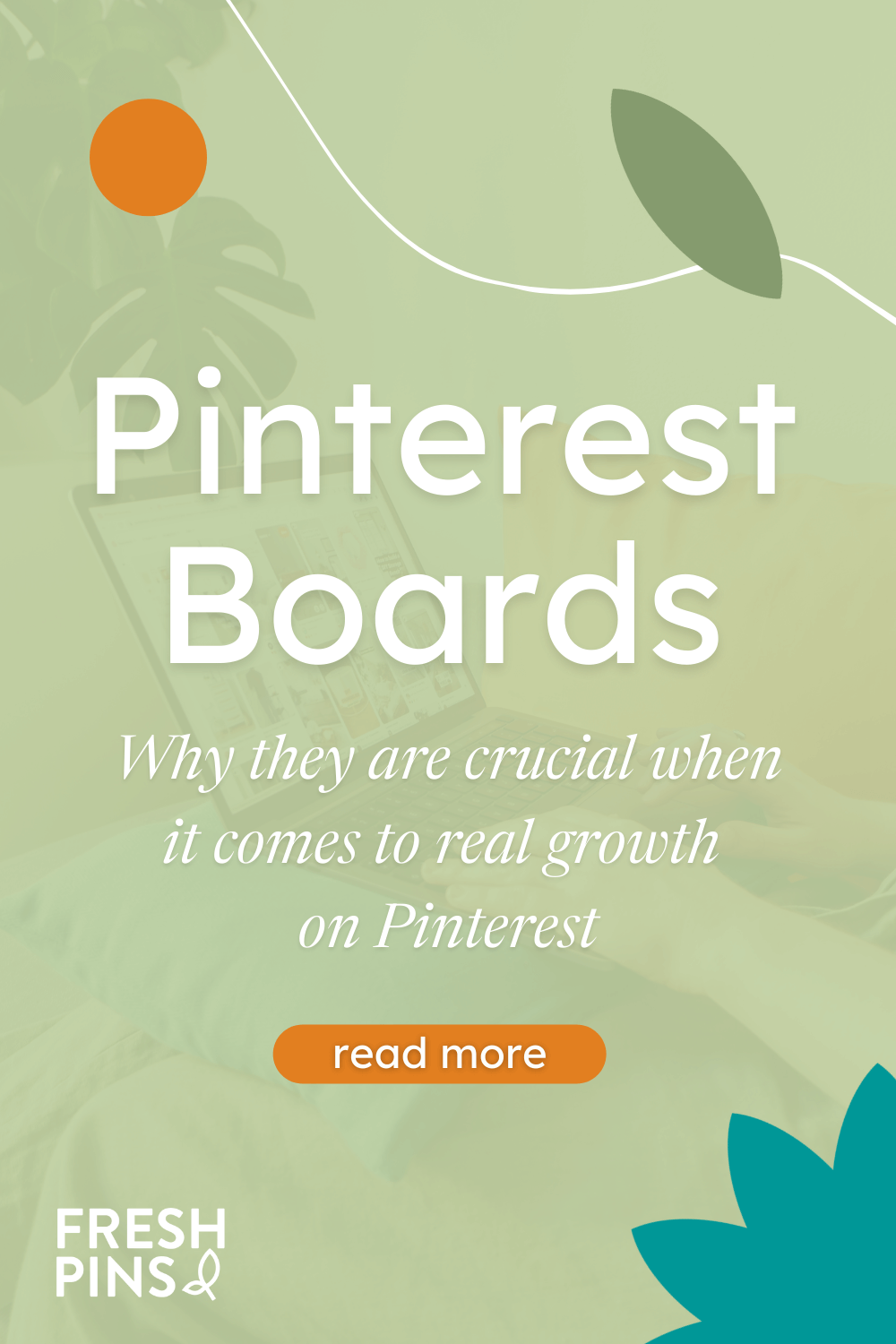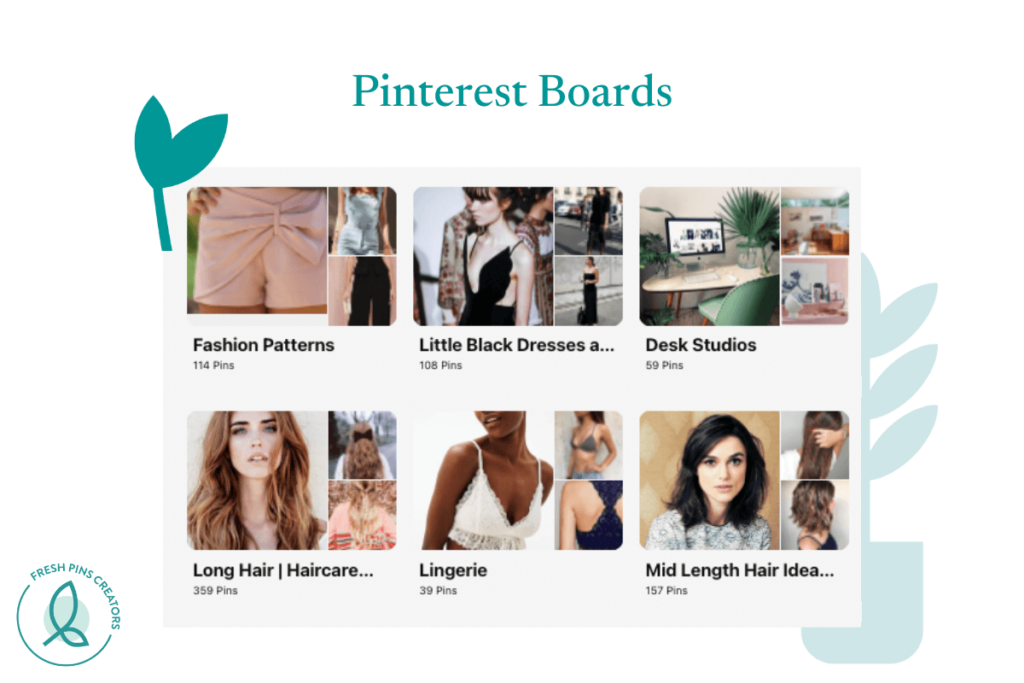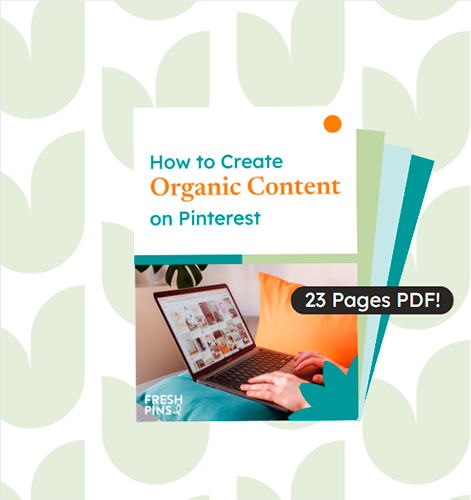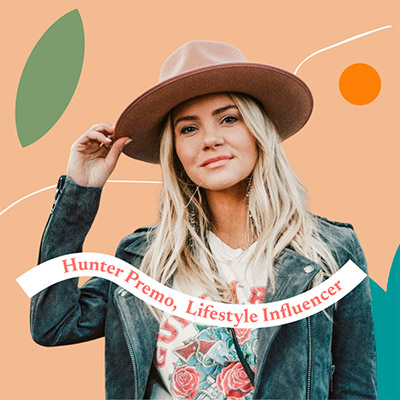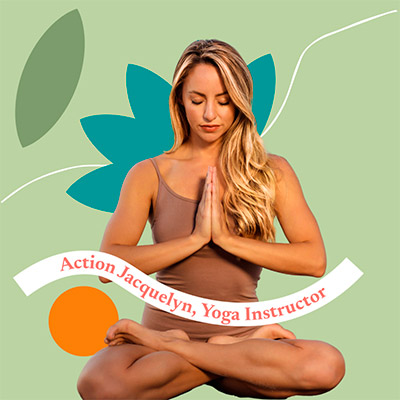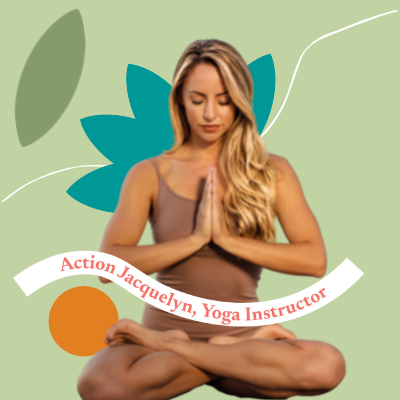Did you know you can use your Pinterest boards strategically to be found by people on Pinterest and grow your business overall? Yes, you can and you certainly should be doing it! Pinterest boards are vital to Pinterest algorithm and pin distribution. That’s why in today’s post, we’ll cover everything you need to know about Pinterest boards for business: how to use them to attract new subscribers and reach a whole new loyal audience, how to choose your Pinterest board names, and some frequent questions so there is no doubt about how you should be optimizing your boards.
What Are Pinterest Boards?
You may already know, Pinterest Boards are an essential element of Pinterest. All these pins must live somewhere, right? Well, that’s the function of Pinterest boards: they work as folders that contain all the Pins.
This is how pins are organized. Each pins will be grouped inside a board about one specific topic. So, Pinterest boards are where pinners save and collect their pins, almost like pinning pictures or videos to a digital mood board scrapbook.
Pinterest Boards for Business
If you are wondering: do I need to pay attention to my boards? The answer is a resounding yes! Pinterest boards are very important for your online business and we’ll tell you why: They will help your Pinterest account grow as they matter (a lot) to the Pinterest algorithm.
Your boards will give all the info Pinterest needs to understand better what your content is about and show it to the right audience. The more high quality, the more well curated your boards are, the better you will be able to perform, so, guess what? Optimization is key to making this happen!
How to Create a Pinterest Board?
You could create a board from your profile or create one when saving a pin.
To Create a Board from Your Profile
From Your Desktop
- Click your profile picture in the top-right corner of your page
- Click the + icon at the right side of your screen
- Select Board
- Type a name for your board,
- Tap Keep this board secret if you want to keep it secret (you can make it public later!)
- Click Create
From Your iOS
- Tap your profile picture on the bottom-right of your screen to open your profile
- Tap + icon at the right side of the search bar
- Select Board
- Type a name for your board
- add collaborators if it’s a shared project
- tap Keep this board secret if you want to hide it from your profile.
- Tap Create in the top right corner of the screen
To Create a Board When You Are Saving a Pin
From Your Desktop
- Tap over the Pin you want to save.
- Click the🔻icon next to the name of the suggested board
- Click Create board at the bottom of the list of board names.
- Type a name for your board, add dates, tap Secret if you want to keep it secret or add collaborators
From Your iOS
- Tap a Pin to open it and then tap Save at the bottom of your screen
- Tap Create board at the bottom of your screen
- Type a name for your board,
- add collaborators
- tap Keep this board secret if you want to keep it secret
- Tap Next in the top right corner of your screen
Your boards will be saved automatically.
How Do I Pin to a Pinterest Board?
From Your Desktop
- Click the + icon at the bottom right of your feed
- Tap Create Pin
- Click Save from the site and enter the website URL where the image you want to Pin is
- Click the > icon
- Select an image and click Add to Pin
- Tap Select,
- Tap Save next to the board you want to save the Pin to or click Create board to create a new one
From Your iOS
- Tap your profile picture and open your profile
- Swipe down until the search bar appears
- Tap the + icon
- Select Pin
- Tap the globe icon and enter the website URL where the image you want to Pin is,
- Tap go on your keyboard and then tap Save
- Select your images or tap Select All and tap Next
- Select a board to save your Pin
What Pinterest Boards Should I Create for My Business?
As we mentioned, your boards must be optimized to reach the right audience. When you use your Pinterest account to grow your business you should be paying attention to Pinterest search engine optimization. For this reason, it is super important to follow these tips
A) Organize Them by Topic
Your Pinterest boards are the best way to organize your beautiful pins and ideas. Make sure to create a board to cover each important area of your business so people can easily browse and find your content on your profile.
B) Curate Properly
Relevance is key. The pins inside of your boards must be relevant to the specific topic that your board covers. Imagine you are a food blogger and you have one board to save pins about vegan recipes, it just wouldn’t make any sense to have that board full of grilled ribs and barbecue sauce recipes, it would be just confusing to the algorithm and to the audience. This is why is just so important to always have your pins nicely organized
C) Pinterest Board Names
Do you know how much your Pinterest board names do for you? A lot! They are crucial when it comes to real growth on Pinterest.
The Pinterest algorithm uses your profile, your pins, titles, images, description, and especially your board titles to understand what your account is all about. To name your board titles there are a couple of things you must pay attention to.
Keywords
First, do your research. To name your boards, you must know the keywords relevant to your niche. People tend to think Pinterest is only a social media, and it is a lot more than that; it is a huge search engine.
Keywords are those words people type more often into the Pinterest search function to find things. This is why your keywords will do the major job of gaining brand awareness on Pinterest.
People search from short phrases like Winter outfits or Banana bread recipes to entire questions like how to style curtain bangs.
Your board names should reflect those keywords and those search terms. Also, your pins inside that board have to be relevant to that keyword, too.
How to Search Keywords to Name Pinterest Boards
Finding relevant keywords to name your Pinterest boards is not that difficult.
Actually, there are many ways you can do this.
Just go to the search bar on your Pinterest home feed and type something relevant to your business, for example, if you are a makeup artist, you could type: Makeup
As you can see, Pinterest gives you a ton of different ideas, such as “Makeup with gems” “Makeup tutorial,” and “Makeup for beginners.” These are all popular terms that people are constantly searching for on Pinterest. Take these search terms and use them to create or group your pins in boards that are relevant to your niche.
Make a list of possible boards with all the keywords you found to see how your content could fit or be organized in those categories and create from 5 to 10 boards to start but make sure you don’t leave any board empty! We recommend having at least ten pins/board
D) Pinterest Board Description
So, when you create a board either from your profile or when you are saving a pin, Pinterest won’t allow you to enter a description. To do that, you’ll need to go and do it after you’ve created your board.
Just go and hover over your board, then press on the pencil icon to edit it. There you should be able to enter the description.
Under no circumstances should this field be empty so make sure you fill that space.
Remember your board description is the place where you should also add those keywords that are relevant to the topic that board is about. Try to add not only those keywords you found but also variations of them in an organic way.
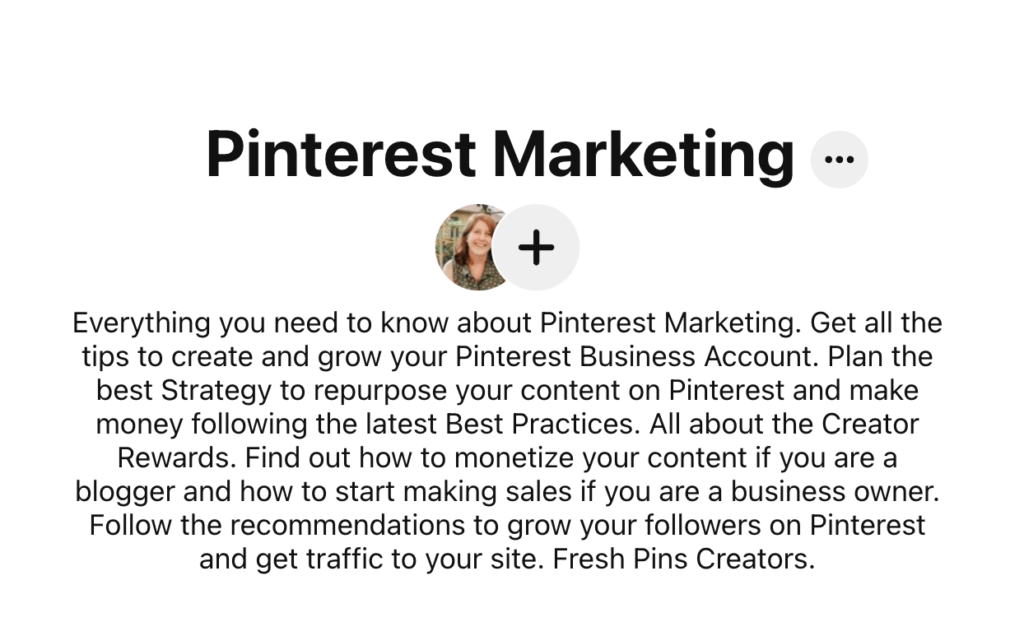
Explain in a few words what your board is all about and try to put the most compelling parts in the first 150 words as it might be the first thing people will read when they find your boards. You have up to 500 characters to add your keywords, but be careful with that and don’t keyword- it, which simply means: think, write, and structure your description in a natural way to add your keywords organically. You also should avoid using hashtags #Don’t #Do #This; you are losing valuable space for keywords
To recap: your boards should include your Keywords, what purpose and audience that board serves or what problem it could solve and a clear explanation of what topics your board covers.
Quick FAQ
We know there are some doubts and common questions people ask about Pinterest boards so here are some you may be wondering and you could take into consideration when you create, organize and optimize your boards
What Are Group Boards?
There are two types of Pinterest boards: Personals and group boards. Personal boards are related to your personal profile, which means you (whether you own a personal or a business account) are the only contributor. When you are the only contributor you are the only person allowed to add and save pins to that board. Now, group boards are boards that have more than one contributor.
At first, Pinterest created group boards to encourage pinners to collaborate and share their ideas. Imagine you want to create a board to remodel your garden so you create a board with gardening ideas but you also want other people’s ideas as well, then you could add other pinners to collaborate on your board.
However, for Business accounts, there are some things to consider regarding group boards. Group boards have changed a lot since Pinterest created them. Back in 2016, Group Boards were popular among content creators on Pinterest, which worked well for them. However, today we can find a lot of “dump all group boards” which allow any content to be saved on that board. For Business, they are not recommended as they are not niche-specific, so if you are a blogger or a content creator who has been using group boards or if you own a business account, keep this in mind and don’t waste your time trying to get invited to one.
Pinterest Board Names Ideas
We already covered this topic before but this is a question we get asked a lot: should I use creative names on my boards? The answer is always no. We know Pinterest is a place to expand creativity and certainly, there is a lot of space to be creative on the platform. However, your Pinterest board name is not the place to put stuff like Yummy!, instead, you could use just “Vegan Recipes” or “Simple Recipes” if those are your keywords.
Why? You want your Pinterest board names to include strategic words to rank higher on Pinterest. So, follow our tips on how to search your keywords and use them to name your boards. Always keep in mind that boards last forever, so you won’t want to have a board called “Spring 2022”, “Weekly Outfit,” or “New Arrivals”, as they will be outdated too quickly.
How to Delete Pinterest Boards?
If you consider there are boards on your profile you don’t need anymore, you could easily delete it. To delete your boards, follow these steps
- Tap your profile picture on the bottom-right of your screen and open your profile
- Tap the board you want to delete
- Tap the ellipsis icon in the top-right corner of your screen
- Tap Edit board
- Scroll and tap Delete board
- Tap Delete forever to confirm
We really hope this was helpful info and we would love to hear what your concerns and doubts are so don’t forget to leave a comment below!
Remember we help content creators and entrepreneurs like you to stand out on Pinterest and grow their business so if that’s a goal you are aiming to you should go check out our services and get started! We can help you decide which one suits your business best!