You can’t afford to waste your time when you run a business. Spending hours on pin designs and messy schedules could give you headaches with the constant Pinterest algorithm changes while thinking of new content and writing for your blog. If you are having trouble trying to sort that out you are probably looking for ways to be more productive to run your Pinterest Business Account.
As we know what it feels like, today we’ll share the top tools we personally use to level up our content and our clients’ Pinterest accounts while being efficient and practical at the same time. These tools will change the way you approach Pinterest and will make it so much easier to manage and plan a marketing calendar, we promise.
Now, let’s dive into our favorite tools.
Tailwindapp Scheduler
On Pinterest, it is a normal practice to post ten times a day. You should be posting your posts three or five times a day and make sure it is when your audience is more active well, at least this is what you would likely need to do if you want to see your Pinterest account grow but, let’s be honest, who can keep up with that?
Tailwind was designed with Pinterest marketing in mind and this is why we’ve been using Tailwindapp since 2016 and it is honestly a life-saver, it is not only one of the most used tools around the Pinterest content creators community but it is also always on our top most used tools to manage our client’s Pinterest accounts. Why? It makes scheduling so much easier. Tailwind scheduler will help you stay active on Pinterest as you take care of your business and everyday life. Plus, you can use Tailwind for your Instagram posts as well.
This is what your Tailwindapp scheduler would look like. Here, you can easily program and distribute different pins to their specific boards in the most organized way.
So, you just upload your pins directly on Tailwind and choose a board to send it out into your Pinning schedule. Tailwind will do the job of pin your pins at optimized times when your audience is online. This app also allows you to edit and set up the zone to be aligned with your main audience’s time zone.
Tailwind is an allowed scheduler; this means it is an official Pinterest partner so any possible changes on Pinterest should be reflected on the app. In fact, Tailwind is changing all the time to be always aligned to the newest best practices on Pinterest.
Trial: 100 free posts
Price: $9.99/month
Canva
Canva is a must-have tool if you are on Pinterest. This is an amazing online free graphic design tool and it is one of our team’s all-time favorites, to be honest. We use it non-stop in our everyday business life.
It will help you create beautiful and visually appealing click-worthy pins. What we love the most about Canva is how easy to approach and intuitive it is, which makes this design tool user-friendly and accessible to literally everyone, even if you are just starting with content creation.
The great thing about Canva is that you can use it to design gorgeous pins and create any other graphic design for your business, such as freebies or templates.
You can use the basic version, which is totally free but there is also a Pro version, which includes a lot of features like image resizing, exporting settings, and a social media content scheduler that will help you organize your Pinterest pins as well as other social media content you create for your business. Let me tell you, you don’t necessarily need the pro version, so if your budget is limited, don’t run to get it. With the basic version, you should be totally fine.
Pin design could be overwhelming when you are just starting and this is what makes Canva so great for Pinterest designs: you can create pins in minutes. And as creating fresh new pins every time to share is so important to the Pinterest algorithm, this will make your life so much easier.
To create and design your pins:
- Tap on “Create design” on the top right corner of the screen
- Search for “Pinterest Pin”
- Choose a Template and start adapting it to fit your branding
Canva will give you hundreds of pre-designed Pins that you can use for free so it will help you save so much time as you don’t need to start from scratch. Just scroll and find what works best for your fresh and new content!
This template will have the aspect ratio and size Pinterest recommends but you can easily customize dimensions to choose another size or aspect ratio as there are different types of pin sizes and dimensions Pinterest suggests on best practices, but don’t worry you can use the templates Canva suggests. However, the ideal Pinterest image size is 1000 x 1500px and an aspect ratio of 2:3 to guarantee the best image quality possible, there are larger and smaller types of pins, but they may not perform as well.
Another thing we like about Canva is how easy it is to work as a team with other people and get feedback on your images.
To sum up, as you may know, Pinterest is a visual search engine, and with Canva, you don’t need to be an expert on graphic design to create nice content and stand out on Pinterest so you can grow on the platform.
Trial: The basic version is for free. Canva Pro offers a 30-day free trial.
Price
- Canva (only images): FREE
- Canva Pro (with Pinterest schedule) $12.99/month
Grow by Mediavine
Grow is an all-in-one social sharing plug-in for your WordPress blog. It will allow you to use social sharing buttons on your web as well as newsletter sign-ups without slowing down your site.
Why is this so important? Sharing buttons used to be one of the things that slowed down sites the most and this could easily damage your performance on any search engines such as Google.
So, if you want to grow your business online, you can’t afford to slow down your site as it is so important for SEO. Imagine this: you work hard to design your gorgeous pins, spend hours thinking about your content and stay active on Pinterest to drive traffic to a website that takes forever to load so you might lose that user in a moment. Well, Google notices this so keep this in mind!
Adding social sharing buttons to your site could help to build and grow engagement and redirect your audience to your other social media accounts in a super easy and friendly way, so don’t sleep on this one as it is more important than we sometimes realize.
Now, besides the free Grow Social plug, there is also a Grow Social Pro, which costs $34 a full year and it gives you access to premium sharing options and customizations such as shortcodes for social share buttons, Google Analytics UTM tracking, export/import settings and so much more.
They also announced they would offer the option for users to save to their own searchable post folder across the internet, which sounds great but as it is still in beta we’ll have to wait for more info.
how to install Grow PlugIn
If you don’t have it already, here’s a quick ABC step to install and configure this plugin so you start getting familiar with it. First off, head to your WordPress dashboard to install the Grow by Mediavine plugin and configure the sidebar sharing buttons as you want. It’s pretty simple:
- Head on over to the back of your WordPress
- Go to the Plugins section on the menu
- Tap Add New
- Type Grow Mediavine on the search bar
- Tap Install Now
- Once it’s finished installing, Tap activate
Now, you should see on your side menu Grow as a menu option
To configure your sidebar sharing buttons
- Tap Grow on your WordPress menu
- Tap Toolkit
- Activate the Social share tools option
- Click on the setting option pop-up on the left
- Tap Select Networks
- Click to add a checkmark any social network you want to add (Facebook, Twitter, Pinterest, etc)
- Tap Apply selection
Now you can choose your button styles and how you want them to look, customize shape, icon animation, button size and where they should appear on your blog.
Trial: No trial, just Grow social for free
Price
- Grow social for free
- Grow Social Pro $34/year
Inshot
options to make your videos more appealing such as speed adjustment and video splitting, music adding through screen recording and so much more editing tools that will work on your Ipad as well as on your iPhone or even Android devices! Some tips are especially great for Pinterest such as background removing voice options. As you may know, Pinterest is all about original content so it is important when you are trying to monetize your content to make sure you don’t use music you don’t own the rights to.
Having a video editor easy to approach is a must-have on your tool kit when starting on Pinterest. This editor will help you create captivating, original videos to upload as Idea Pins. This is great for you as a Pinterest content creator because Idea Pins are the start of Pinterest nowadays, so having a friendly user tool for this will make the difference to stand out with gorgeous video clips without spending hours and hours on it.
If you are wondering why Idea Pins are so important to grow your Pinterest account or what the heck are Idea Pins in the first place you can go and read our recent post about Idea Pins and you’ll see why we love them so much here! Everything you need to know about Pinterest Idea Pins
A thing I like about this app is that you can draft everything while you are still editing it until you are completely ready to save it or publish it but you can also go back and make corrections over what you have already done, so it helps always to polish your videos while you are editing some other video. Plus? this app will not only work to edit your Pinterest video clips but also other clips or videos you need for any of your other platforms, such as Instagram!
Trial
Price:
- Inshot app free
- Inshot pro/month 3.99 (14.99 full year)
Epidemic Sound
As we mentioned before in this post, Idea Pins are a great way to get more awareness on Pinterest, and they could be a way to earn money on the platform, too so you can perceive an income for creating your fresh and gorgeous content. Here, original and organic content is key if you want to monetize it. And here is where Epidemic Sound enters the room for us!
Epidemic Sound is the tool we use to get free copyrighted music, so we don’t have to worry about any copyright issues at all. This is super useful and important as well when you create your content as Pinterest suggests using free copyrights, music and, to be honest, so do we.
This online tool we absolutely love. You could spend hours and hours listening to different types of music and tracks, trying to find the right one. But it is because the music here is great and so diverse.
It provides over 35,000 audio and music tracks along with over 90,000 sound effects you can use for your production. I can guarantee you will find the perfect music for your clips on here!
The subscription plans are Personal and Commercial, and you also get the option
When you are just creating content for yourself let’s say a podcast or a YouTube video, you could use a Personal subscription. When you subscribe it will have to add your account to your Epidemic Sound account to automatically allow all audio tracks to play copyright-free.
No, what you should know is, the Personal plan doesn’t include the rights to use on Pinterest. To use the tracks and music on Pinterest and any other platforms, you’ll need to subscribe to the Commercial plan that gives you coverage for your clients and business. This plan includes:
- Unlimited followers and views
- Includes monetization
- Access to Epidemic Sound mobile app
- Covered for social media. online platforms and websites (Pinterest, TikTok. Instagram, Twitch, Podcast, et…)
- Simple clearance for client production
- Unlimited use in digital ads campaign
If you just get the Personal plan, you can use it on YouTube, TikTok, Instagram, Twitch and Facebook or your Podcast, that’s going to be your limit. If you own a small business and you are looking for copyrights-free music to add to your digital content on Pinterest then i think the Commercial plan is definitely the one for you. On their website, they say you can use the commercial plan on any online campaign as long as you’re not a major publisher or a company with a market cap of +1 billion dollars.
Trial 30-day free trial. A credit card is needed.
Price
- Personal $15/month ($9 when you pay $108/year upfront for one year)
- Commercial $49/month ($19 when you pay $288/year upfront for one year)
Notion
We all need clarity and organization in our lives or even a quiet place to think. Notion is our go-to when we need to organize work (and every aspect of our lives too)
It is an all-in-one online workspace tool to organize everything. Notion makes it super fun and easy to create checklists and worksheets that solve your to-do’s in a visually pleasant way. If you are familiar with Asana, Trello, and Airtable, let us tell you this tool is a mixture of all of them in a much more friendly way.
Whether you are working on your own or you are part of a team, it is really easy to personalize nice templates in a group here so it always feels customized for your projects. To your templates, you can upload your icons, use gifts and much more. It is a single space to organize everything that matters so all the information you need can be there and visually organized as you want to!
You can use the free version on mobile and desktop and get away with organizing every aspect of your work with it, but Notion also offers a Pro version which costs $4 though honestly, you don’t necessarily need it. I definitely recommend it to everyone who needs to give some order to their work chaos, especially if you work on your own or need to organize your life as an entrepreneur.
Trial
- No trial, just Personal for free
Price
- Notio Personal for free
- Notion Personal Pro $4/month billed annually and $5 billed monthly
- Notion Team $8/month billed annually and $10 billed monthly
Zubtitle
Today many social media videos are played while on mute. To solve that issue Zubtitle is the tool that i recommend you to jump in. This is an app that will help you add headlines and subtitles to your clips effortlessly and make your social media videos stand out. It basically transcribes spoken words into text which saves you a looot of time.
I highly recommend this as it can give you a huge advantage in reaching your audience without spending time transcribing your videos manually.
Plus, it is also great for adding subtitles in foreign language as well.
Trial: No trial, just bootstrapper for free
Price
- Boostrapper: for free
- Influencer: $9/month
- Guru: $19/month
- Agency $49/month
Lastly, we suggest you use some apps to download stories, reels and TikTok watermark free. This will help you repurpose your content. Here are our favorites and most used ones!
- Tik Tok Downloader: Snap Tik
- Instagram story downloader: Story saver
- Instagram post and reel downloader: Igram
Well, we hope this list of tools helps you decide and include the ones that work best for your online business to make it easier to run. Let us know in the comments which ones you already use or any other tool you would like us to cover in further posts.
If you are just starting with your Business Pinterest account or if you are wondering how to start with it and you are looking for some extra help, you can read our post about Pinterest for Business Pinterest for Business 101
Remember Fresh Pins Creators helps entrepreneurs and content creators like you to use and manage Pinterest to grow their online business so, if that is a goal you aim to, don’t forget to check our services. Get in touch with us to help you decide which one would suit your online business!

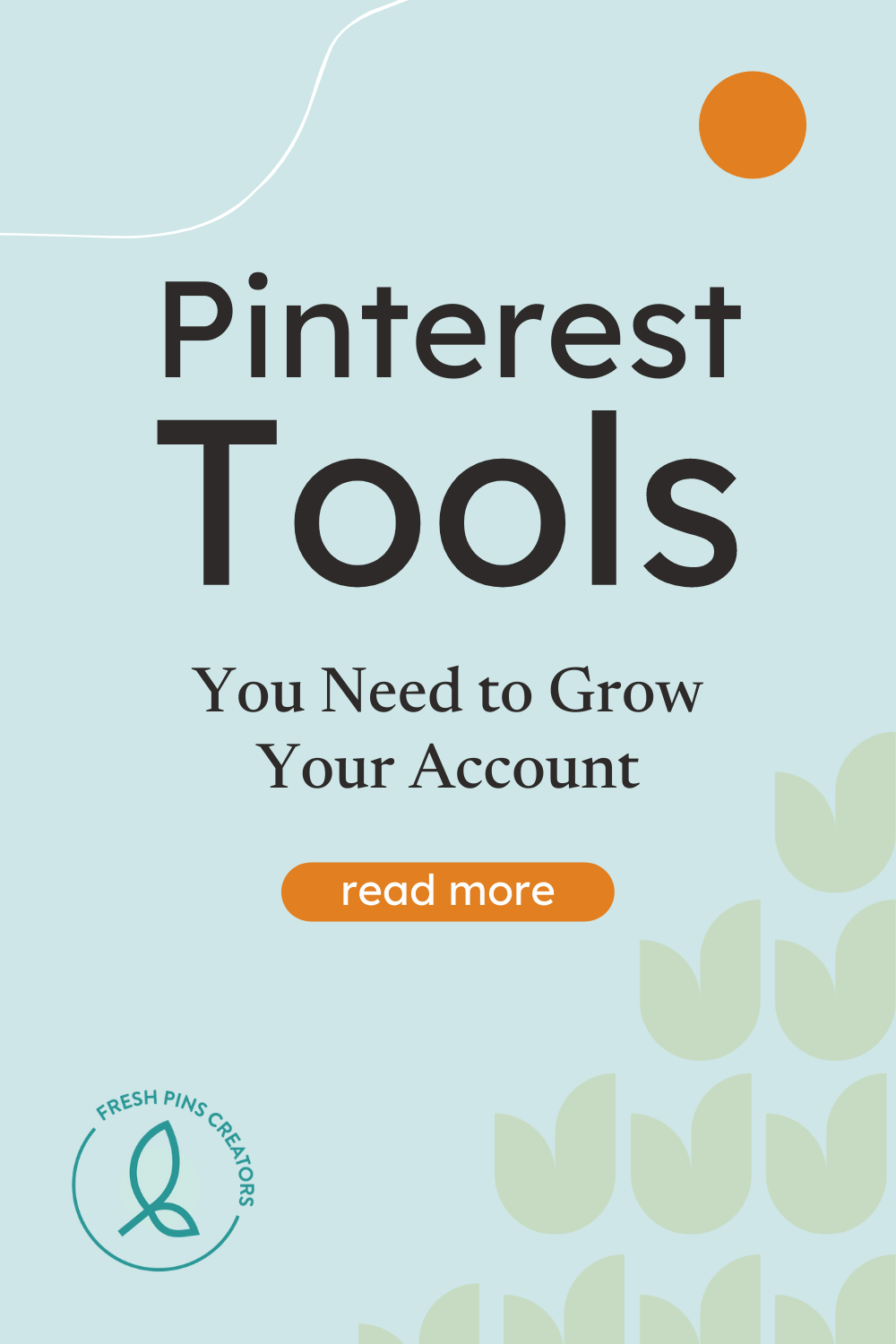
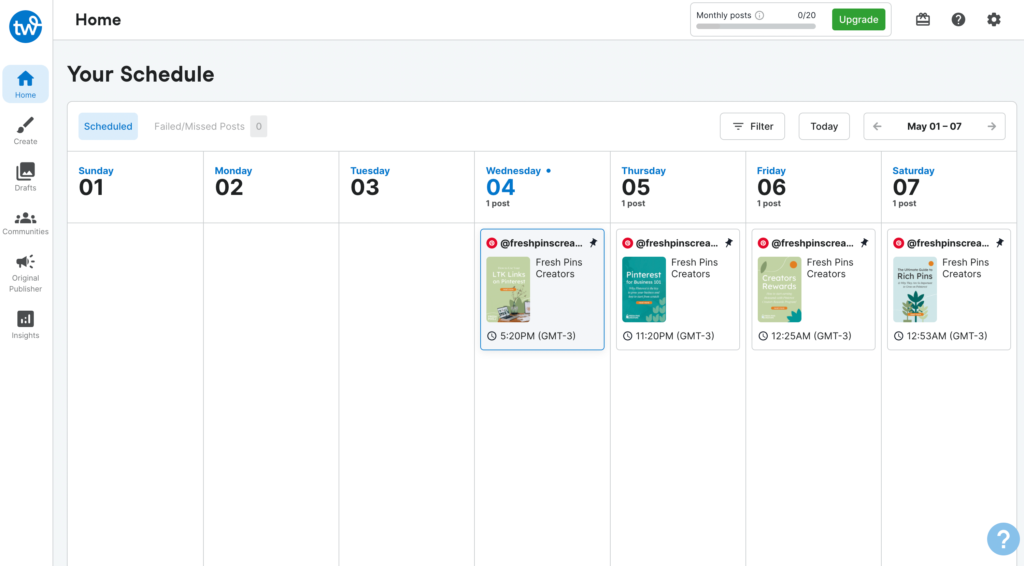
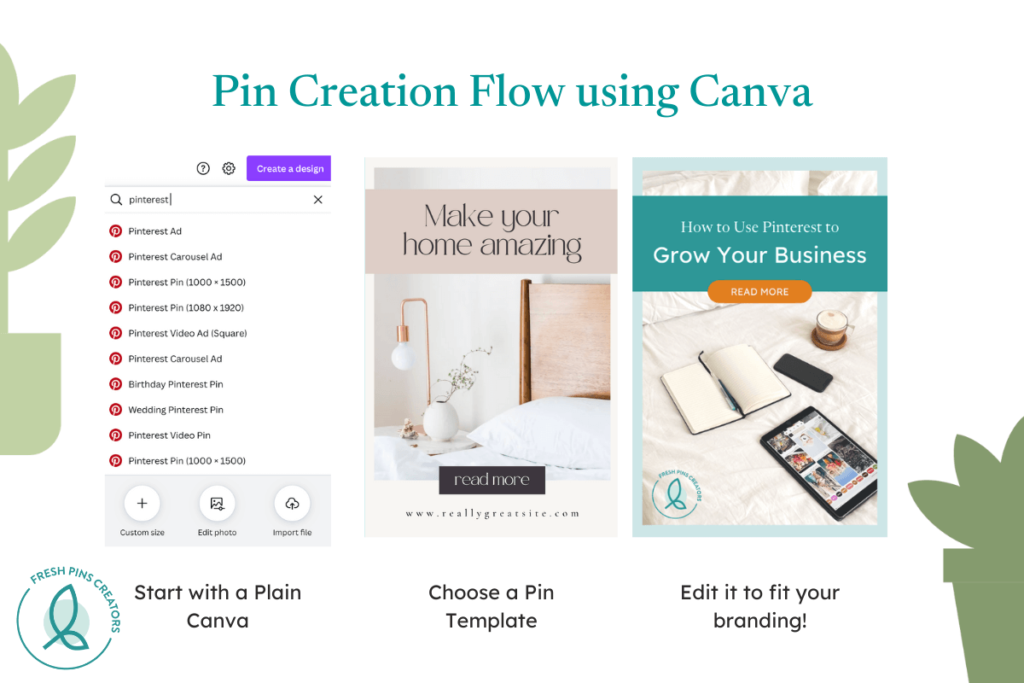
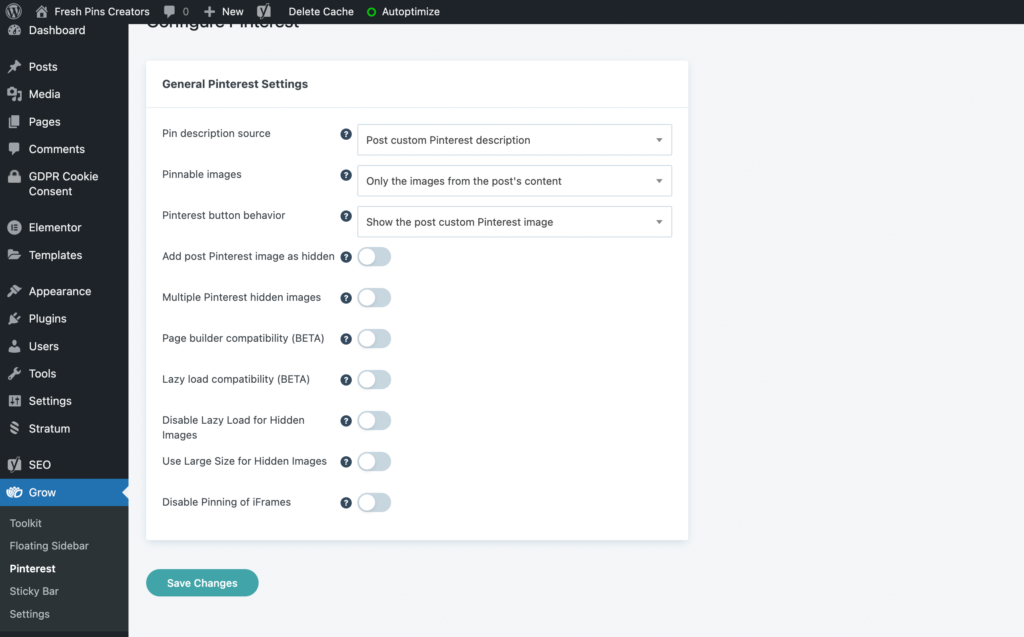
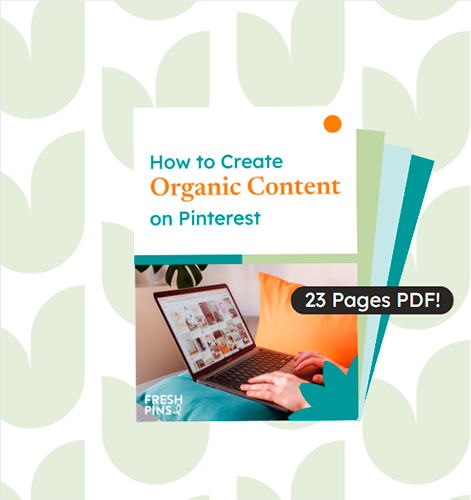


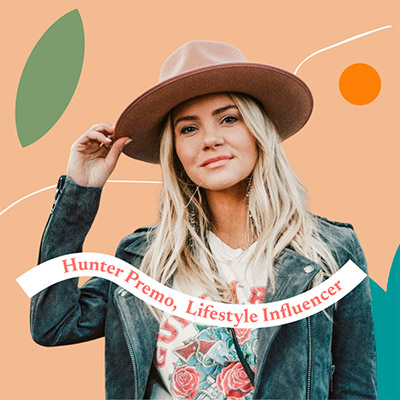
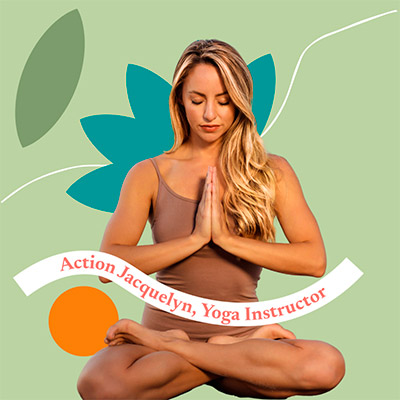





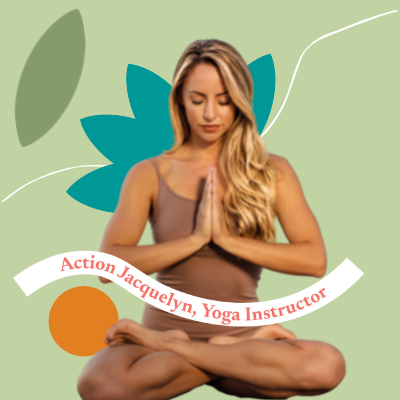



Una risposta