Update October 2023: Pinterest removed the Idea Pins and turned old Idea Pins into videos. Now you can create “Idea Pins” on your mobile, but they will be reproduce as videos. The best change is that they now have links!
Have you heard about Pinterest Idea Pins? If you are not familiar with this format yet, then you are totally missing out on one of the best ways to build engagement with your brand’s audience on Pinterest. And as we don’t want you to miss anything, on this post we’ll walk you through what Idea Pins are, why they are so important to creators on Pinterest and how to create the perfect idea pin that helps you reach your Pinterest goals.
When someone asks me, should I invest my time on Idea Pins? Why? Well, just look at these stats!
it’s not magic, it’s just the power of Idea Pins. They are Pinterests stars today when it comes to real and organic growth. Let’s break down this Idea Pins thing so you know exactly how they work and how to achieve these numbers.
What are Idea Pins?
In May 2021 Pinterest presented Idea Pins globally as an evolved format of story pins after these last ones were tested at various stages of development on content creators.
Even though they used to be known as Story Pins, Pinterest Idea Pins are a whole other format, they are multi-page video Pins. They are aimed at content creators who want to tell a story using videos and creative editing tools. They could be sometimes described as Pinterest’s own take on stories mixed with Tik Tok but this just wouldn’t make justice to their game-changing complexity on the Pinterest marketing field.
This is how Pinterest describes Idea Pins
“Idea Pins are an evolution of Story Pins, with a fresh name to better match the uniqueness of a product that empowers creators to share long-lasting ideas and not ephemeral stories”
Idea Pins brings a whole different way of exploring content directly from the platform while helping creators succeed on Pinterest. Even though they are quite similar to instagram stories, they don’t disappear after 24 hours so this content lives longer which means your ideas will reach people interested in your ideas long after you publish them.
Let’s see the anatomy of this Idea Pin in detail to see how it looks like
So, an Idea Pin is a sequence of short video clips that people can tap through to watch. Just like tapping through different stories. They are up to 60 seconds in length and each idea series can have up to 20 frames.
Idea Pins include many features such as voice-over recording so you as a creator can add your own voice to that content, detailed pages for instructions or ingredients, export options to share content beyond Pinterest, interactive elements such as people tagging and stickers, video splitting, shopping recommendations, virtual try on (this two last ones only on US) creators can also add topic tags, while you can also tag other Pinterest creators by using their name. Pinterest has also added a “ghost mode” tool which enables creators to overlay the previous frame on the composer, helping to guide your video transitions.
Now, as you can see, what Idea Pins lack are links. What does it mean? It essentially means Pinners can’t click to your website because Idea Pins don’t include a live link anywhere so this is content that lives ON Pinterest. What Pinterest is trying to do here is to keep Pinners ON the platform. They think Pinners shouldn’t go anywhere else to see the inspirational content you create. We know this can sound a little scary but we’ll be talking about why you certainly shouldn’t be scared further on this post.
Why should I invest my time on Idea Pins?
Are you concerned about the lack of links? We know you probably are and let’s be honest, we know creating Idea Pins takes a lot of time and you may be wondering: why would I do that if there is no link? don’t worry, there are many reasons you should be paying attention to Idea Pins, Pinterest loves them and will help you expand your amazing content. Idea Pins do have advantages and here are some reasons why we know they are a great way to grow your business on Pinterest right now.
The it content
Pinterest loooooves Idea Pins, they talk about them non-stop. And why is this good news for you? Simple, you just know Idea Pins will give you more exposure!
Pinterest is pushing creators to be as imaginative and creative as they can. As you already know, Pinterest is all about inspirational content so that’s what Pinterest has been doing lately, they want more genuine and creative ideas as a big part of what makes the platform unique and refreshing to every pinner’s experience.
Have you noticed there is a whole new feed with ONLY Idea Pins? from your mobile, right beside your Browse tab you’ll see the Watch tab and there it is. This Watch Tab is an immersive stream of Idea Pins where Pinners can scroll through and engage with an infinite feed of new and relevant content. It shows a mixture of Idea Pins of people you follow but also Idea Pins Pinterest thinks you might like so you as a Pinner can find a new world of creators but as a creator you’ll be able to reach a whole new audience based on their interests.
This is how the Watch tab looks like
Idea Pins get more exposure as they show on the top of your follower’s home feed. They will even reach a pinner’s home feed who doesn’t follow you. Think of this: you don’t have to compete with thousands and thousands of regular pins on this feed as it is yet pretty new on the platform. Pinners can also save ideas or visit the creator’s profile to see even more of their amazing content so think about it as a great opportunity to get discovered and stand out among the crowd, don’t you think?
Oh, and what’s more… Idea Pins are also shown on the top of the regular home feed and rank really well as any other Pin does so it adds more and more chances to get discovered!
We know we may sound a little repetitive on this point but it is because we really want to make clear Pinterest IS now pushing Idea Pins so if you want to grow your business on Pinterest we recommend you to start creating Idea Pins right away and we promise you’ll see the difference. Growing your Pinterest account can help you make money as a creator and grow your business over all. If you are interested about other ways Pinterest is encouraging creators to share new genuine content read this post where we covered everything about Creators Rewards.
Long live to Idea Pins!
Idea Pins last forever but not only that, they’re searchable forever!
This is how Idea Pins make it easier for creators to publish high quality, long lasting content directly to Pinterest. As we mentioned, they live longer than an average instagram story and that’s where the power of Idea Pins is. The whole point is, Idea Pins should empower creators to share long lasting savable and high quality ideas directly on Pinterest so they remain current long after they have been created.
Let’s take a look at one of our client’s beautiful Idea Pin:
As you can see, this Idea Pin, published nearly half a year ago is still reaching audiences today which means Idea Pins maximize your potential to reach new people day after day. The whole point is, Idea Pins and these exciting stats, should empower creators to share long lasting savable and high quality ideas directly on Pinterest so they remain current long after they have been created.
Idea Pins are all about engaging
We already share with you some perks idea pins offer and now you may wonder: why should I create an Idea Pin and not just a regular pin in the first place and what makes Idea Pins so special? Here is what we think: you should specifically create an Idea Pin when you want to share positive inspirational content. In comparison to any other regular Pin, Idea Pins show a process and something personal such as your perspective or knowledge on a specific topic. This will help your audience know you much better and build confidence in your brand.
If you are completely lost here, what we encourage you to do is to start brainstorming on the huge field of possibilities Iea Pins can contain.
Here are some of them:
Step by step guides like projects, recipe instructions, your art studio makeover or the before-after of your greenhouse.
Storytelling is always a great way of talking to your audience and sharing your personal experiences to inspire other people and connect with your followers.
Curate products from your online shop and help your brand reach more people and know your services or products in depth.
Share Q&A can also be a great way to connect with your followers and build community so don’t waste these New Idea pins features and take this as an opportunity to stand in front of your audience!
Anyway, I bet there are so many other possibilities, just use your imagination, we assure there’s nothing more engaging than sharing what you know to encourage people to try new things!
Sums up, the whole point of Idea Pins is that you’ll get more exposure so people can reach and click your content and also get more people to your account. That’s what Idea Pins are for!
They build community
As we were just saying, all these new ways Pinterest are adding to make people discover new Idea Pins such as showing them in more and more places (yes, they are everywhere) or displaying them in a special full-screen stream view makes Idea Pins super attractive and engaging to the Pinterest community. So it definitely will help you to broaden your audience right away. People love video content nowadays, TikToks and Instagram Stories are the way to go for many entrepreneurs and this is Pinteres’s way of including video content on the Platform, take advantage of this!
They can be monetized!
Yes, Pinterest has announced Idea Pins can be monetized and this is just great news because Idea Pins take an extra effort to be created and we all know is not just uploading a nice canva you made on your phone, it takes a lot more. How? with tags and affiliate links, including Amazon affiliate links. So, for example you could recommend a product and the pinner will be able to click through the affiliate link to purchase that product you recommended on your Idea Pin.
How to create the perfect Idea Pin?
We know creating Idea Pins might be a little bit more difficult than creating a regular Pin and as we don’t want this to stop you from reaching your Pinterest goals we are going to share with you how to do it step by step as well as some tricks and tips to nail it.
Before you start creating Idea Pins
- Make sure Idea Pins are available in your country as they are currently in some locations, you can check that here.
- You’ll need to accept and agree to the Creator Code, a pledge to create Idea Pins that follow Pinterest’s Community guidelines: Click Get started to read the Creator Code and then click I agree to accept the Creator Code to start creating your Idea Pins!
Allow downloads and sharings so people can download your content with a watermark, however if you don’t want people to do it you can turn it off. From your profile, tap the ellipsis icon, then tap Settings. Tap Social permissions and finally toggle the switch under Idea Pin downloads and voila!
Create an Idea Pin step by step
From your DESKTOP
- Log in to your Pinterest account.
- Click Crea, then click Create Idea Pin.
- Click Create new or click on one of your drafts under Your drafts.
- Click the ↑ and choose your images or videos from your computer, or drag and drop to add the images or videos.
- Use the tools on the right-hand side of the screen to design your pages.
- Adjust: Click Image or Video to adjust and resize your image or to focus on an interesting part of your video.
- Text: Click Text to add a text box and select your font, font size, alignment, color or highlight.
- Background: Click Background to select or change the background color.
- Click the plus icon in the top left above your pages to add more images or videos.
- Click Preview in the bottom right-hand corner to see how your Idea Pin will look before publishing and check that your important information is within the safe zones.
- Click Next.
- Fill in information about your Pin:
- Cover: Tap Edit cover to choose a thumbnail for your Idea Pin cover if it’s a video.
- Title: Add a title for your Idea Pin.
- Board: Optionally choose a public board to save your Idea Pin to from the drop-down menu or click Create board to create a new one. If you do not select a board, you can find your Idea Pin on your profile in the Created tab after publishing.
- Tags: Search and add up to 10 tag topics to add to your Idea Pin to reach people searching for similar ideas.
- Comments: Toggle the switch to allow comments.
- List: Click Add a list, then select Ingredients, Supplies or Notes to add details.
- Advanced options: Toggle the switch on or off to show shopping recommendations on your Idea Pin. Shopping recommendations are currently available to selected people.
- Click Publish
From your iOS DEVICE
First, update your Pinterest app to the latest version to use Idea Pins.
- Open the Pinterest app on your device and log in to your Pinterest account.
- Tap the plus icon at the bottom of the screen.
- Tap Idea Pin.
- Tap the Record button to record up to 60 seconds of video or select 1 or more photos or videos from your device in the bottom left-hand corner.
- If you select multiple photos or videos from your device, you can choose to add them to one page or create a new page for each photo or video.
- If you want to work on a previously saved draft, tap the folder icon in the bottom right-hand corner to select an Idea Pin draft.
- If you record a video in the app, you can tap Speed to speed up or slow down your video clip.
- If you record a video in the app, you can tap Timer to set a 3-second or 10-second timer to record videos without tapping the Record button.
- If you record a video in the app, tap Flash to turn on the flash on your mobile device.
- Tap Next.
- Tap on a page to start designing, add text or add other effects. You can see the list of design tools below.
- Tap Done.
- Tap the plus icon to add up to 20 images or videos.
- Tap Next.
- Fill in information about your Pin:
- Title: Add a title for your Pin.
- Cover: Tap Edit cover to choose a thumbnail for your Idea Pin cover.
- List: Add Ingredients, Supplies or Notes for your Pin.
- Board: Optionally, choose a public board to save your Idea Pin to or tap Create board to create a new one. If you do not select a board, you can find your Idea Pins on your profile in the Created tab after publishing.
- Tags: Search and add up to 10 related tag topics to add to your Idea Pin
- Settings: Tap Advanced settings, then toggle the switch to allow comments or takes, or to show shopping recommendations. Shopping recommendations are currently available to selected people.
- Draft: Tap the folder icon to save your Idea Pin as a draft.
- Export: Tap the download icon in the bottom left-hand corner to download the Idea Pin to your device.
- Tap Publish.
Design and edit Idea Pins!
You can add different types of effects such as stickers, music, filters and splits. However design tools for Idea Pins are available on the Pinterest app so use the Pinterest app on Android or iOS to add them to your Idea Pins. Here are some of the most popular tools you can use to design your Idea Pins!
- Clips: Move the slider to adjust the length of your page
- Text: Add multiple text boxes or change your font style
- Audio: Tap the record button to add a voiceover or tap the filter icon to control your music original audio and recorded audio volumes.
- Stickers: Select a sticker to add to your page or search by category to find a sticker. Tap @mention to mention up to 5 people per page and 20 people max in an Idea Pin. You can tag products, try on products or add a photo from your desk as a sticker.
- Split: You can select a position to split your video into two separate pages.
- Draw
- Music
- Filters
After you´ve published your Idea Pin you can only edit the board or section, otherwise you can always delete your Idea Pin as any other Pin.
Some tips and tricks to make your Idea Pins more attractive!
APROV, what is that?
What does this mean? Actionable, Positive, Relevant, Original and Visually Appealing. These are the five dimensions of inspiration that play into the Pinner mindset. These five dimensions will be a guide to you on where to focus when creating not only Idea Pins but also Pins in general. You don’t need to be all of these dimensions at once, don’t worry. but make sure each of your pins have at least two of them.
Best practices are key!
- Try creating clear titles and descriptions, this will help you to get discovered.
- Don’t forget to show your personality, what makes you different makes you stand out so try to add your personal spark to everything you create, Pinners will love that as you are giving people the chance to know you better. Use your Idea Pin to drive interactions with your audience, like encouraging follows and saves or engaging with comments and responses.
- Make your own content: create original pins within Pinterest as repurposed content does not perform that well to reach people who are looking for new original content so keep this in mind.
- As Idea Pins feel more authentic and straight-from-your-phone make sure to check and cover design basics such as high resolution and no blurry videos but also check the edges of your screen are covered and resize if needed. Make sure every slide makes sense style -wise and if it doesn’t, use tools such as filters to ensure it does!
Idea Pins sizes
Lastly, pay attention to your Idea Pin sizes, following these recommended sizes will help you perform better and gain awareness.
- Recommended length 5+ pages of images, video, audio and text (20 max)
- Aspect ratio: 9:16, but there are no restrictions for image or video
- Resolution: 1080 x 1920 px
- File size: 20 MB maximum for images and 100 MB for videos
- File type: Image (BMP, JPEG, PNG, TIFF, WEBP) Video (MP4, M4V)
Now you are probably an expert on Idea Pins and you need only some spark of inspiration to start creating them but if you feel you are lacking some of it right now you can check here some great Idea Pins Pinterest loves.
We really hope this information was useful and encourages you to start thinking about your next (or first?) Idea Pin! Don’t forget we help content creators, business and entrepreneurs stand out on Pinterest so if that’s a goal you are aiming to you should go and check out our services and get started!

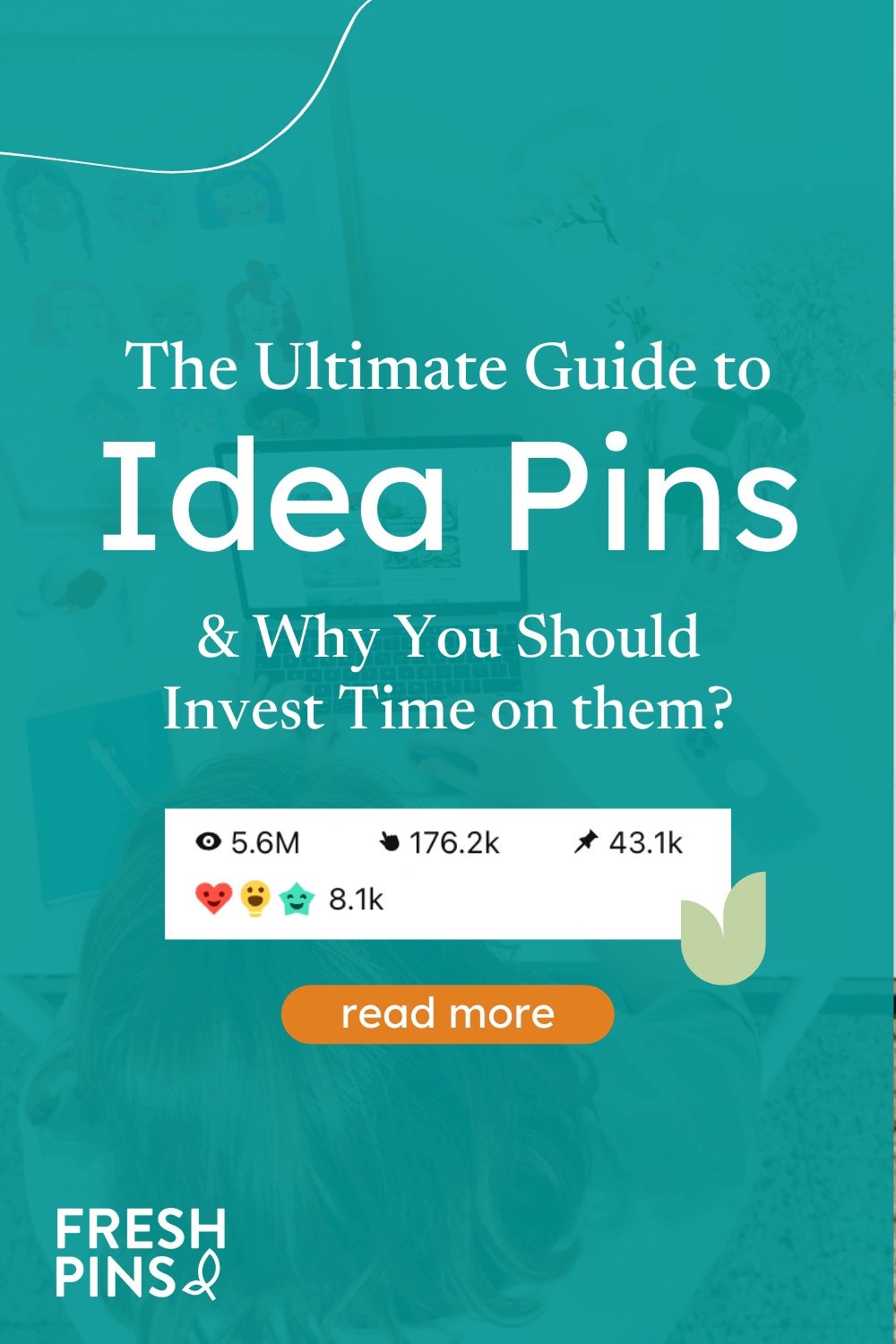

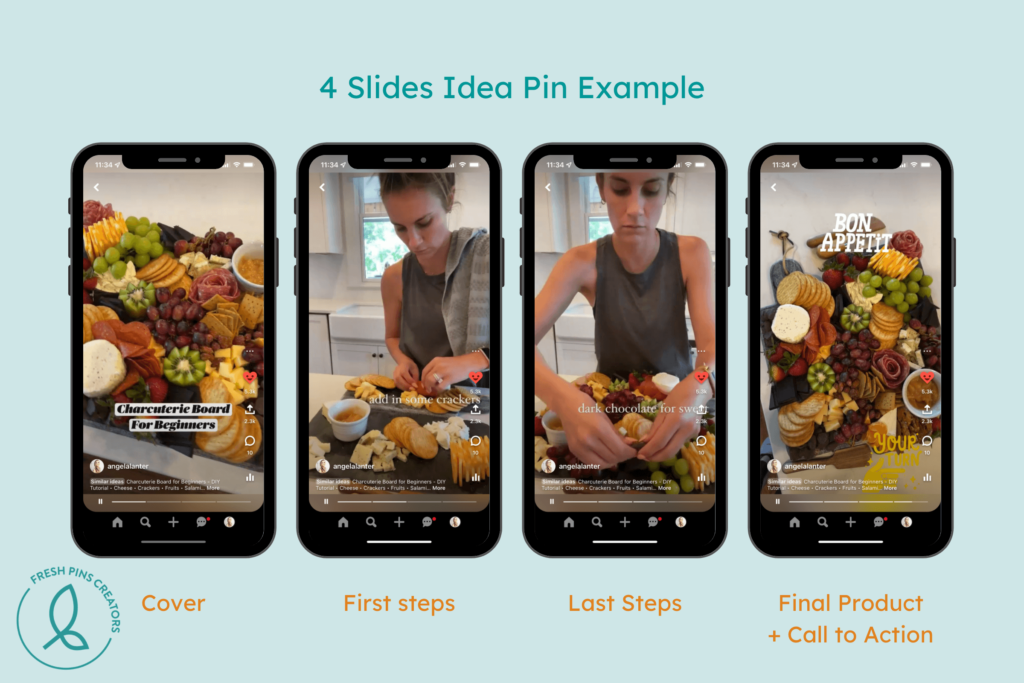
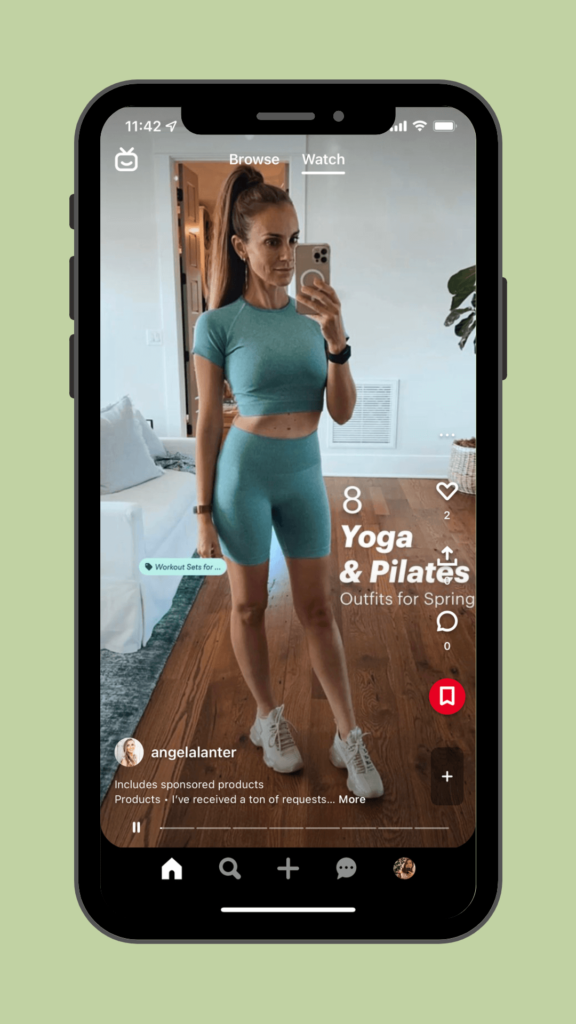
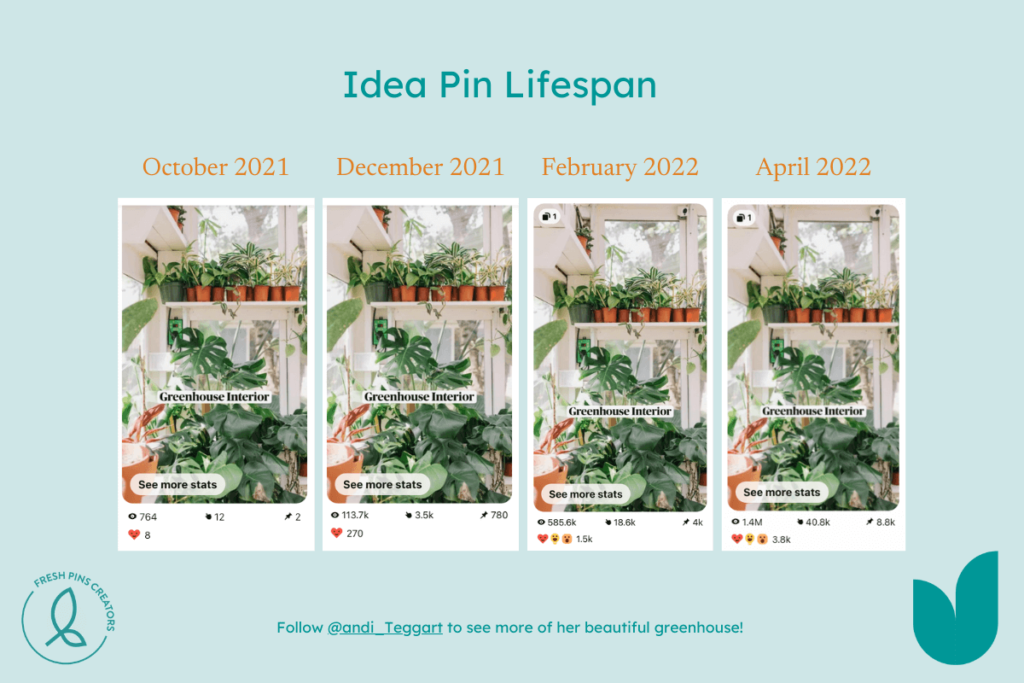
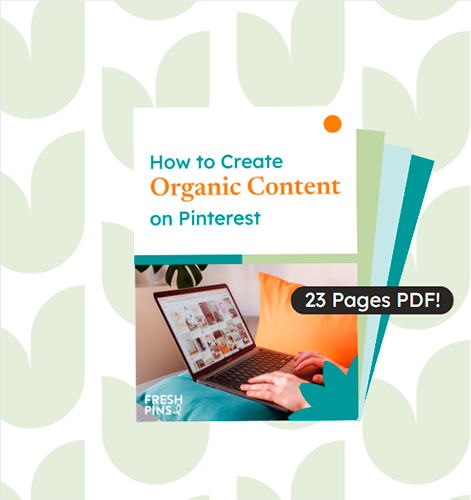


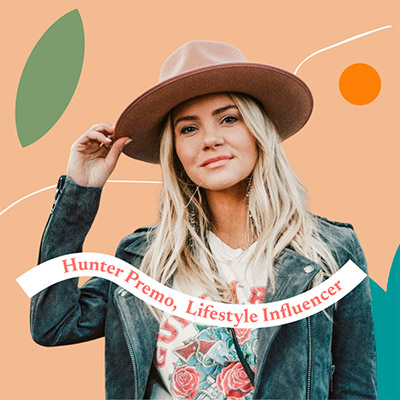
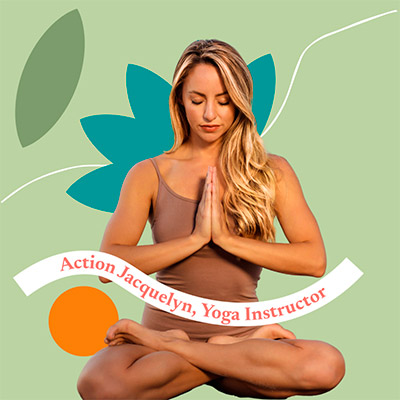





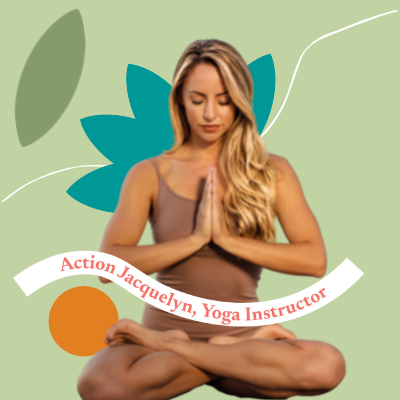



4 risposte